It is possible to add Include (.INC) files to a project in order for them to be managed from within the project itself. Include files will not be separately compiled by the RTCU IDE but must be included by a Program file (.VPL) file by using the INCLUDE command.
Right-clicking on the "Include" text in the project tree will make the following drop-down menu appear:
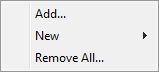
The individual items:
•Add
•New:
oFile
"Remove All" will remove all Include files from the project. Please note that while the files are not actually deleted from the disk, they are no longer referenced and included in the current project.
Right-clicking on a folder in the "Include" section of the project tree will make the following drop-down menu appear:
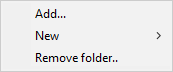
The individual items:
•Add
•New:
oFile
Right-clicking on a specific file in the "Include" section of the project tree will make the following drop-down menu appear:
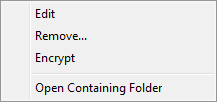
The "Edit" command will open the file in the editor, so that you are able to make modifications to it, save it, print it, and so on.
"Remove" will remove the file from the project (the file is not deleted - just removed from the project).
The "Encrypt" command will generate an encrypted version of the file. The encrypted file has the same name as the source file with the extension "ENC" instead of "INC" and is located in the same folder. For more information see Encrypted include file.
"Open containing folder" will open the folder containing the file in Windows Explorer.