Change settings for the active project.
When the "Project Settings" command is invoked, a dialog will be shown:
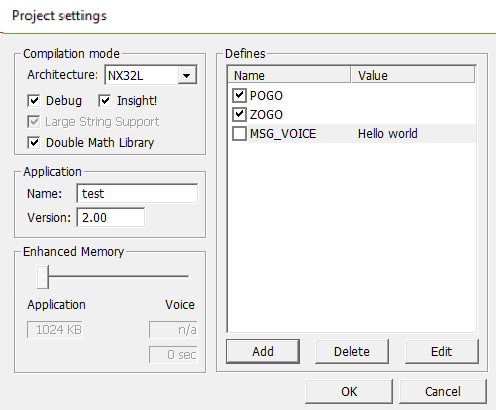
This dialog is where the settings of the project are changed.
Compilation mode
This section contains settings specific to the RTCU device.
Architecture
The execution architecture for the project.
'Large' refers to the first generation of RTCU devices: RTCU M10/M11 and RTCU A9.
'X32' refers to all second generation of RTCU devices, such as the RTCU MX2, RTCU CX1, RTCU DX4 and RTCU SX1.
'NX32' refers to the NX32 generation of RTCU devices, such as the RTCU MX2 turbo/encore/warp.
'NX32L' refers to the NX32L generation of RTCU devices, such as the RTCU NX-900, RTCU NX-400, RTCU NX-200, RTCU LX2, RTCU LX4 and RTCU LX5.
Debug
The debug feature will add additional information to the compilation and the final execution image allowing the run-time to determine in which file and at what source code line the fault occurred. Please refer to the Fault log on how this information is presented.
For certain faults, such as index error and divide-by-zero the line retrieved will be exact, and for other it will be an approximate source code line.
Besides a slightly larger execution image (approx 5%) there will be a small execution overhead that in most cases are negligible.
Insight!
Includes information to the compilation to enable Insight! in the RTCU IEX.
Large String Support
The LSS option extends the support for strings as follows:
•The maximum length of a STRING is increased from 254 to 16384 characters.
•The maximum length of a static string is increased from 256 to 1024 characters.
•The project can contain more than 64 Kbytes of static strings.
Double Math Library
For backward compatibility the standard setting for floating-point math functions and operations is FLOAT, but can here be changed to DOUBLE.
When this option is checked, DOUBLE will be used in math calculations and return types.
Application profile
This section contains setting specific to the application profile of the project.
The application profile can only be edited when the check mark is selected and the X32 or NX32 option above is selected.
Name
The name of the application. Maximum size is 15 characters.
Version
The version of the application.
The format of the version is "major.minor", where major can be a number between 0 (zero) and 299, and minor can be a number between 0 (zero) and 99.
Memory configuration
This section is used to define the available memory for the application and voice messages.
When moving the slider to the right, more memory is made available to the application by decreasing the memory available to voice messages.
This allows for larger applications at the expense of fewer voice messages.
The available memory for application and voice messages is displayed below the slider in Kbytes, as well as the number of seconds available for voice messages.
Note: This section is only enabled when the X32 option above is selected and the device in use supports X32 enhanced memory.
Defines
This section contains definitions of conditional compilation symbols and Macro constants.
A symbol is defined when there is a check mark in the check box. It will be undefined otherwise.
Defining a symbol here has the same effect as using #DEFINE at the top of the source code.
When typing in the value of a macro constant, it will be considered a number if only digits is used (including decimal point). If any other character is used it will be considered a string.
In case the define must be a string holding a number, add " around the number. For example: "100".
Note: a string cannot contain " as part of the text.
Create
To create a new define, press the 'Add' button, and a dialog will open where the name of the define and an optional constant value can be typed in. Alternately it is possible to create a new entry by pressing the INSERT key
Remove
Select the define and press the 'Delete' button.
Alternatively it is possible to delete an entry by pressing the DELETE key.
Change constant
Select the define and press the 'Edit' button and a dialog will open where the constant value can be changed.
Define / Undefined
Click on the check box to change between Defined / Undefined.