The user files in this branch will be stored on the internal drive in the device.
These files will automatically be transferred to an NX32L device when the project is synchronized.
It is possible to drag files and folders to move the item to a different folder. This includes moving to and from the project drive.
Note: This can only be used to update and add files, it is not possible to use this to delete existing files.
Note: This part of the project tree is only present, when using NX32L architecture projects.
Right-clicking on the "Internal drive" text of the User files will make the following drop-down menu appear:
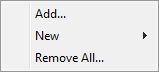
The individual items:
•Add
•New:
oFile
Right-clicking on a folder in the "Internal drive" section of the User files will make the following drop-down menu appear:
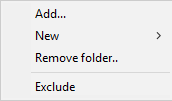
The individual items:
•Add
•New:
oFile
•Exclude can be used to temporarily prevent a folder, including the files and folders contained within, from being included in the RTCU Project Container.
Right-clicking on a normal file in the "Internal drive" section of the User files will make the following drop-down menu appear:
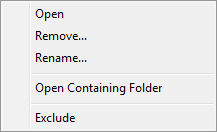
If the file is a .wav file, the following drop-down menu appears instead:
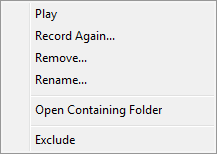
The individual items:
"Open..." will open the file with the system editor, if it is not a known source file.
"Play" will play the selected voice message through the loudspeakers of your PC (This requires your PC to have an audio card).
•Exclude can be used to temporarily prevent a file from being included in the RTCU Project Container.