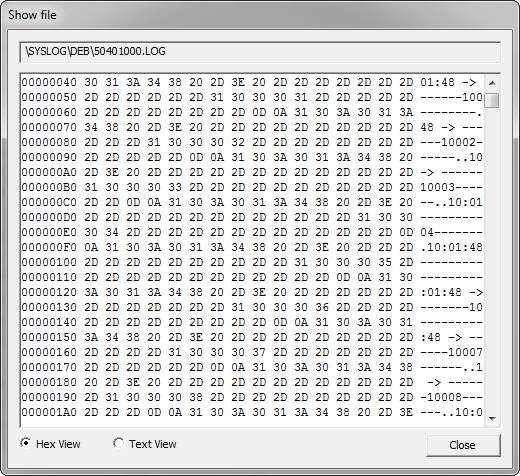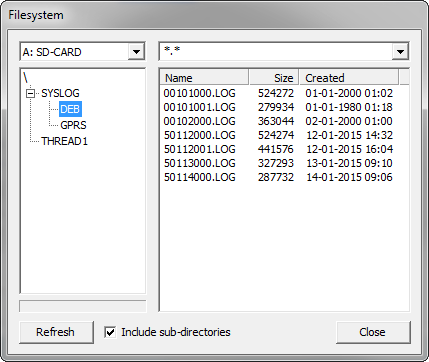The "Filesystem" window allows for remote access to the file system of the RTCU devices.
The file system is displayed in a way that is similar to Windows Explorer with the directories to the left in a tree structure and files to the right in a detailed list.
The drop-down list above the directory tree is used to select which media is displayed.
The drop down above the file list is used to filter the files transferred when the Refresh button is pressed. For example only *.log files could be fetched saving bandwidth and reducing the time for update. The last 5 filters are stored, as well as a default filter.
If the selected media is not available on the connected device, the directory tree will say "Not Available".
Refresh
This refreshes the information of files and sub-directories of the selected directory.
Refresh the root directory ("\" or "No card" or "Not Present") to update the info of all directories and files.
The file filter is applied to the files, and supports the wildcard characters * (zero or more characters) and ? (one character).
Removable media connected on the USB host will be reported as not present, until the usbHostEnable function is called to enable the USB host port.
Include sub-directories
If this box is unchecked, only the content of the selected directory will be refreshed when "Refresh" is clicked.
Media Space
At the bottom of the directory tree is a bar which shows how much of the total space on the selected media is used.
This information is updated when using Refresh.
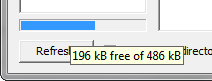
By holding the cursor above the bar will show the space in kB.
If the information is not available, ?? will be shown instead of the value. For example, before pushing refresh the text will show: "?? kB free of ?? kB".
On a compressed media, as found on NX32L devices, the free space reported is the actual physical memory available without compression taking into account. The actual compression ratio depends on the content of the data stored.
Please note that free space is not available for an SD-CARD; this is because it can take a long time to update for large cards.
Directory functions
The directory functions are used by right-clicking in the directory tree.
This pop-up menu should then appear:
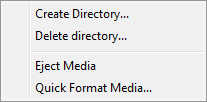
Note: some of the functions require a directory to be selected (eight-click on the directory name).
The functions are described below:
Create Directory
This create a new directory at the selected directory.
This is identical to the fsDirCreate VPL function.
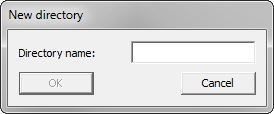
Delete Directory
This deletes the selected directory.
This is identical to the fsDirDelete VPL function.
It is also possible to delete a directory by using the "delete" key.
Eject Media
This ejects the media from the device.
This is identical to the fsMediaEject VPL function.
Quick format media
This quick formats the media. All directories and files are lost when this function is used.
This is identical to the fsMediaQuickFormat VPL function.
File functions
The file functions are used by right-clicking in the file list.
This brings up the following pop-up menu:
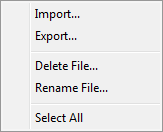
Note: Some of the functions require a file to be selected (right-click on the file name).
The functions are described below:
Import...
This imports files to the selected directory.
Export...
This exports the selected files from the device.
Delete File
This deletes the selected files from the device.
This is identical to the fsFileDelete VPL function.
It is also possible to delete files by using the "delete" key
Rename File
This makes it possible to rename the selected file. If more than one file is selected, only the first one is renamed.
This is identical to the fsFileRename VPL function.
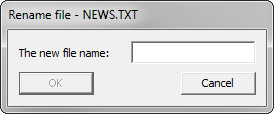
Select All
This selects all files in the directory.
Show file
It is possible to see the contents of a file by double-clicking on its name.